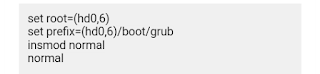Using the references written in a MS word file in some other tool/file is a cumbersome task. You make it easy by exporting that bibliography from your word file to '.bib'. '.bib' may be used for any tool / word file thereafter and is completely editable. There is a particular site that can be used for exporting bibliography or references written in MS Word document in all popular biblio formats. For this follow the following steps:
1. visit http://eewoww.com/
2. Sign up for a free account there
3. login to your account, you will get the following screen:
4. Now copy all the references from your word file.
5. come back to your account web page and select "Add" button from the centre top tab.
6. Select the option " "
7. A blank tab will open, paste your copied references there and proceed.
it will import all the bibliographic information for all the citations in couple of minutes (depends on number of references being exported).
8. Give a check to the bibliographic information imported and press export button after selecting all the papers in the list to bet .bib or ris file.
1. visit http://eewoww.com/
2. Sign up for a free account there
3. login to your account, you will get the following screen:
4. Now copy all the references from your word file.
5. come back to your account web page and select "Add" button from the centre top tab.
6. Select the option " "
7. A blank tab will open, paste your copied references there and proceed.
it will import all the bibliographic information for all the citations in couple of minutes (depends on number of references being exported).
8. Give a check to the bibliographic information imported and press export button after selecting all the papers in the list to bet .bib or ris file.