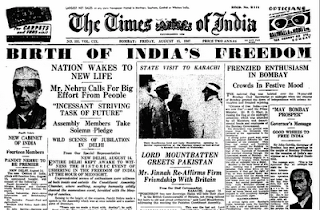Why make a folder or file super hidden?
- Super hidden folders and files cannot be viewed even when "view hidden folder and folders" setting is applied. They can only be viewed only if "viewing super hidden files and folder" setting is applied.
- Super hidden files and folders become system files and changing the super hidden property of these files and folders is normally not possible.
- By making them super hidden, it allows your files to more secure in case any one is trying to finding files on your system.
The method involved
- Start Command Prompt. (Start->Run->cmd)
- Type attrib "filename or folder with complete path" +s +h
For Example, if the folder you wanted to make super hidden was located at C: and folder's name is 1234 then the path is C:\1234. You type "attrib C:\1234 +s +h" without the quotes. (see the following figure)

The folder properties will not allow anyone including you to make the folder visible in case you try to. (see the following figure)
(click on the image for larger view)
As you can see from the above image, the folder made super hidden cannot be made visible as the hidden property is grayed out.The new super hidden files feature allows Windows to protect itself even further by hiding some of its most critical files from the user. If they can't get to it, they can't hurt it, right? Revealing the super hidden system files is not very difficult at all. You can uncheck the box on the list on the View tab of Folder Options, but where is the fun in that? Use the Registry Editor to turn this feature off.
- Start Explorer
- From the Tools menu select 'Folder Options'
- Select the 'View' tab
- Unselect the 'Hide protected operating system files (Recommended)' box
- Click Apply then OK
The super hidden files will now be visible in Explorer.
This can also be done by directly editing the registry
- Start the registry editor (regedit.exe)
- Move to HKEY_LOCAL_MACHINE\SOFTWARE\Microsoft\Windows\CurrentVersion\policies\Explorer if using Server (or Advanced Server) or HKEY_CURRENT_USER\Software\Microsoft\Windows\CurrentVersion\Explorer\Advanced if using Professional (Workstation)
- If the value does not exist create a value named ShowSuperHidden of type DWORD
- Set to 1. Click OK
- Close the registry editor
- restart the operating system to get effect